Fonts drive the tone of voice in your writing and elicit emotions. They come in many sizes, depths, styles, and thicknesses. Mac fonts are useful because they transform the way people view and read texts. Good font management and use results in legible and readable documents. You can use them to design artwork, write texts, and create graphics. Good Mac font management involves monitoring their downloads and installing them. You must organize the downloads and the typefaces on your Mac. Organizing lets you find them easily and avoid overloading your computer with fonts. These management basics will help manage your font book on Mac.
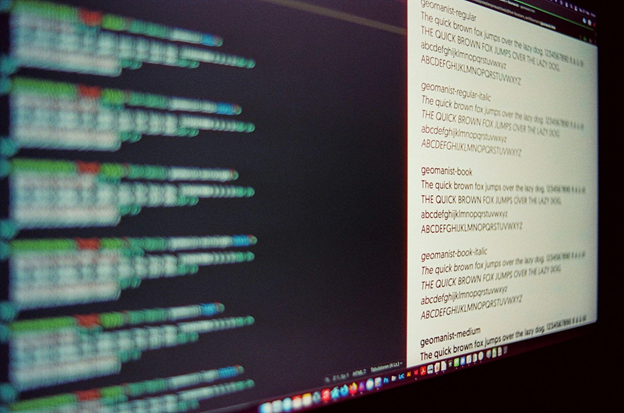
Downloading and installing fonts on a MacBook
It is critical to know how to install fonts on Mac and also how to use a downloaded font. You can also add certain typefaces in specific applications. This gives you more options when writing texts or creating designs. You can add new font to Word on Mac to enhance your text editing experience. You may download fonts specifically created for the macOS. If you fail to find them, you can get them from third parties. macOS typefaces are stored in the Font Book on Mac. Each application that you download from the App Store contains fonts. However, they work on the specific app only. If you want them in the macOS, you must install them from the app.
The downloaded fronts mainly appear in .otf or .ttf formats. However, you must know where fonts are stored on Mac. All Mac typefaces are stored in /Library/Fonts/ application. When you download them, they go to the Downloads folder by default.
You may redirect them to a different folder. Once you locate the typeface, right-click on it and select the Install Font option. You may open the font book on Mac to verify the installation. Use Spotlight to open this folder and preview fonts.
Different ways to use fonts on MacBook
Good management of Mac fonts allows you to be creative. There are many ways to use fonts on Mac.
- Brand yourself or your company. Self and company branding promotes credibility. Use your Mac fonts for personal brand positioning and value building. Choose the right typefaces for consistent tone across all channels.
- Create amazing designs. Combine different typefaces to create the most amazing designs.
- Enhance readability. Use readable fonts in your texts and design. This is useful in your blogs, websites, and different types of texts.

Mac fonts management
Use Mac Font Book
The default application for managing fonts in MacBook is the Font Book. It lets you organize your typefaces in many ways. One of its important uses is to validate typefaces. Validation scans all typefaces to make sure they are working well. The app alerts you if any typeface has issues.
The Font Book also organizes your Mac fonts into families and types. You can even organize them into official typing typefaces, fancy, design, and more. This app identifies duplicated typefaces and prompts you to remove them. It can also disable some and enable others. This feature is important when you have a lot of typefaces and could affect MacBook performance.
Use a third-party software
If you want advanced features unavailable in Font Book, a third-party app will be perfect. These apps contain extra features like tagging and font explorer. You can use them to preview fonts or automate activation and management. Examples include Right Font, Suitcase Fusion, and FontExplorer X Pro.
Solve issues in typefaces
Fonts may experience various issues like corruption. Some of them could be incompatible and affect computer performance. Some software may lack some critical fonts and fail to work well. The font management apps let you troubleshoot such issues. They identify the problem and notify you for action.
Mac fonts management best practices
Observe typefaces management best practices to ensure they work well always. Use cloud services or hard drives to create typeface backups. Organize your typefaces according to styles, preferences, and types. The organization makes it easier to find them.
Scan your typefaces often to validate their integrity. Scan for errors, corruption, or missing files. Control the volume of active fonts on your Mac. The higher volume takes more space and could affect performance. Try to install types you use often or for specific projects.
Uninstall fonts on MacBook
You can remove some typefaces on Mac when you no longer need them. Removing them creates more space in the computer. It improves performance and boosts the health of your computer. Click to select the typefaces you want to delete. Right-click on it and select Remove. You may also drag and drop them into Trash.
Conclusion
Mac fonts management is critical no matter the work you do. Learn how to download, install, and manage fonts to make it easier to locate them. You can use the built-in typefaces or download them from third-party websites. Good management improves your typesetting and design work
Read also: Creating a Bootable USB Drive on Mac: 5 Scenarios It Comes In Handy



